- Getting Started
- Admin Quick Tour
Admin Quick Tour
This is the second part of the MongoDB driver quick tour. In the quick tour we looked at how to use the Reactive Streams Java driver to execute basic CRUD operations. In this section we’ll look at some of the administrative features available in the driver.
The following code snippets come from the QuickTourAdmin.java example code
that can be found with the driver
source.
Note
See the installation guide for instructions on how to install the MongoDB Driver.
Setup
To get started we’ll quickly connect and create a mongoClient, database and collection
variable for use in the examples below:
MongoClient mongoClient = new MongoClient(new ConnectionString("mongodb://localhost"));
MongoDatabase database = mongoClient.getDatabase("mydb");
MongoCollection<Document> collection = database.getCollection("test");
Note
Calling the getDatabase() on MongoClient does not create a database.
Only when a database is written to will a database be created. Examples include the creation of an index or the insertion of a document
into a previously non-existent collection.
Get A List of Databases
You can get a list of the available databases by calling the listDatabaseNames method. Here we use the PrintSubscriber to print the list
of database names:
mongoClient.listDatabaseNames().subscribe(new PrintSubscriber<String>("Database Names: %s"));
Drop A Database
You can drop a database by name using a MongoClient instance. Here we wait for the Publisher to complete before continuing.
subscriber = new ObservableSubscriber<Success>();
mongoClient.getDatabase("databaseToBeDropped").drop().subscribe(subscriber);
subscriber.await();
Create A Collection
Collections in MongoDB are created automatically simply by inserted a document into it. Using the
createCollection method,
you can also create a collection explicitly in order to customize its configuration. For example, to create a capped collection sized to 1 megabyte:
database.createCollection("cappedCollection", new CreateCollectionOptions().capped(true).sizeInBytes(0x100000))
.subscribe(new PrintSubscriber<Success>("Creation Created!"));
Get A List of Collections
You can get a list of the available collections in a database:
database.listCollectionNames().subscribe(new PrintSubscriber<String>("Collection Names: %s"));
Drop A Collection
You can drop a collection by using the drop() method:
subscriber = new ObservableSubscriber<Success>();
collection.drop().subscribe(subscriber);
subscriber.await();
Create An Index
MongoDB supports secondary indexes. To create an index, you just
specify the field or combination of fields, and for each field specify the direction of the index for that field.
For 1 ascending or -1 for descending. The following creates an ascending index on the i field:
// create an ascending index on the "i" field
collection.createIndex(new Document("i", 1)).subscribe(new PrintSubscriber<String>("Created an index named: %s"));
Get a List of Indexes on a Collection
Use the listIndexes() method to get a list of indexes. The following uses the
PrintDocumentSubscriber to print the json version of each index document:
collection.listIndexes().subscribe(new PrintDocumentSubscriber());
The example should print the following indexes:
{ "v" : 1, "key" : { "_id" : 1 }, "name" : "_id_", "ns" : "mydb.test" }
{ "v" : 1, "key" : { "i" : 1 }, "name" : "i_1", "ns" : "mydb.test" }
Text indexes
MongoDB also provides text indexes to support text search of string content. Text indexes can include any field whose value is a string or an array of string elements. To create a text index specify the string literal “text” in the index document:
// create a text index on the "content" field
subscriber = new PrintSubscriber<String>("Created an index named: %s");
collection.createIndex(new Document("content", "text")).subscribe(subscriber);
subscriber.await();
As of MongoDB 2.6, text indexes are now integrated into the main query
language and enabled by default (here we use the Filters.text helper):
// Insert some documents
subscriber = new OperationSubscriber();
collection.insertMany(asList(new Document("_id", 0).append("content", "textual content"),
new Document("_id", 1).append("content", "additional content"),
new Document("_id", 2).append("content", "irrelevant content"))).subscribe(subscriber);
subscriber.await();
// Find using the text index
subscriber = new PrintSubscriber("Text search matches: %s");
collection.count(text("textual content -irrelevant")).subscribe(subscriber);
subscriber.await();
// Find using the $language operator
subscriber = new PrintSubscriber("Text search matches (english): %s");
Bson textSearch = text("textual content -irrelevant", "english");
collection.count(textSearch).subscribe(subscriber);
subscriber.await();
// Find the highest scoring match
System.out.print("Highest scoring document: ");
Document projection = new Document("score", new Document("$meta", "textScore"));
collection.find(textSearch).projection(projection).first().subscribe(new PrintDocumentSubscriber());
and it should print:
Text search matches: [2]
Text search matches (english): [2]
Highest scoring document: { "_id" : 1, "content" : "additional content", "score" : 0.75 }
For more information about text search see the text index and $text query operator documentation.
Running a command
While not all commands have a specific helper, however you can run any command
by using the runCommand()
method. Here we call the buildInfo command:
database.runCommand(new Document("buildInfo", 1)).subscribe(new PrintDocumentSubscriber());