- Reactive Streams
- Tutorials
- GridFS
GridFS
GridFS is a specification for storing and retrieving files that exceed the BSON document size limit of 16MB. Instead of storing a file in a single document, GridFS divides a file into parts, or chunks, and stores each of those chunks as a separate document.
When you query a GridFS store for a file, the Java driver will reassemble the chunks as needed.
The following code snippets come from the GridFSTour.java example code
that can be found with the driver source on github.
Prerequisites
Include the following import statements:
import com.mongodb.reactivestreams.client.MongoClients;
import com.mongodb.reactivestreams.client.MongoClient;
import com.mongodb.reactivestreams.client.MongoDatabase;
import com.mongodb.client.gridfs.model.*;
import com.mongodb.reactivestreams.client.gridfs.*;
import org.bson.Document;
import org.bson.types.ObjectId;
import java.io.FileNotFoundException;
import java.io.IOException;
import java.nio.Buffer;
import java.nio.ByteBuffer;
import java.nio.charset.StandardCharsets;
import static com.mongodb.client.model.Filters.eq;
import static reactivestreams.helpers.PublisherHelpers.toPublisher;
important
This guide uses the Subscriber implementations as covered in the Quick Start Primer.
Connect to a MongoDB Deployment
Connect to a MongoDB deployment and declare and define a MongoDatabase instance.
For example, include the following code to connect to a standalone MongoDB deployment running on localhost on port 27017:
MongoClient mongoClient = MongoClients.create();
For additional information on connecting to MongoDB, see Connect to MongoDB.
Create a GridFS Bucket
GridFS stores files in two collections: a chunks collection stores the file chunks, and a files collection stores file metadata. The two collections are in a common bucket and the collection names are prefixed with the bucket name.
The Java driver provides the GridFSBuckets.create() method
to create the GridFSBucket.
MongoDatabase myDatabase = mongoClient.getDatabase("mydb");
// Create a gridFSBucket using the default bucket name "fs"
GridFSBucket gridFSBucket = GridFSBuckets.create(myDatabase);
You can specify a bucket name to GridFSBuckets.create() method.
// Create a gridFSBucket with a custom bucket name "files"
GridFSBucket gridFSFilesBucket = GridFSBuckets.create(myDatabase, "files");
Note
GridFS will automatically create indexes on the files and chunks collections on first upload of data into the GridFS bucket.
Upload to GridFS
The GridFSBucket.uploadFromPublisher methods read the contents of Publisher<ByteBuffer> and save it to the GridFSBucket.
You can use the GridFSUploadOptions to configure the chunk size or include additional metadata.
The following example uploads the contents of a Publisher<ByteBuffer> into GridFSBucket:
// Get the input publisher
Publisher<ByteBuffer> publisherToUploadFrom = toPublisher(ByteBuffer.wrap("MongoDB Tutorial..".getBytes(StandardCharsets.UTF_8)));
// Create some custom options
GridFSUploadOptions options = new GridFSUploadOptions()
.chunkSizeBytes(1024)
.metadata(new Document("type", "presentation"));
ObservableSubscriber<ObjectId> uploadSubscriber = new OperationSubscriber<>();
gridFSBucket.uploadFromPublisher("mongodb-tutorial", publisherToUploadFrom, options).subscribe(uploadSubscriber);
ObjectId fileId = uploadSubscriber.get().get(0);
Find Files Stored in GridFS
To find the files stored in the GridFSBucket use the find method.
The following example prints out the filename of each file stored:
ConsumerSubscriber<GridFSFile> filesSubscriber = new ConsumerSubscriber<>(gridFSFile ->
System.out.println(" - " + gridFSFile.getFilename()));
gridFSBucket.find().subscribe(filesSubscriber);
filesSubscriber.await();
You can also provide a custom filter to limit the results returned. The following example prints out the filenames of all files with a “image/png” value set as the contentType in the user defined metadata document:
filesSubscriber = new ConsumerSubscriber<>(gridFSFile -> System.out.println("Found: " + gridFSFile.getFilename()));
gridFSBucket.find(eq("metadata.contentType", "image/png")).subscribe(filesSubscriber);
filesSubscriber.await();
Download from GridFS
The downloadToPublisher methods return a Publisher<ByteBuffer> that reads the contents from MongoDB.
To download a file by its file _id, pass the _id to the method. The following example downloads a file by its file _id:
ObjectId fileId;
ObservableSubscriber<ByteBuffer> downloadSubscriber = new OperationSubscriber<>();
gridFSBucket.downloadToPublisher(fileId).subscribe(downloadSubscriber);
If you don’t know the _id of the file but know the filename, then you can pass the filename to the downloadToPublisher method. By default, it will download the latest version of the file. Use the GridFSDownloadOptions to configure which version to download.
The following example downloads the original version of the file named “mongodb-tutorial”:
GridFSDownloadOptions downloadOptions = new GridFSDownloadOptions().revision(0);
downloadSubscriber = new OperationSubscriber<>();
gridFSBucket.downloadToPublisher("mongodb-tutorial", downloadOptions).subscribe(downloadSubscriber);
Rename files
If you should need to rename a file, then use the rename method.
The following example renames a file to “mongodbTutorial”:
ObjectId fileId; //ObjectId of a file uploaded to GridFS
gridFSBucket.rename(fileId, "mongodbTutorial").subscribe(new ObservableSubscriber<Void>());
Note
The rename method requires an ObjectId rather than a filename to ensure the correct file is renamed.
To rename multiple revisions of the same filename, first retrieve the full list of files. Then for every file that should be renamed then execute rename with the corresponding _id.
Delete files
To delete a file from the GridFSBucket use the delete method.
The following example deletes a file from the GridFSBucket:
ObjectId fileId; //ObjectId of a file uploaded to GridFS
gridFSBucket.delete(fileId).subscribe(new ObservableSubscriber<Void>());