For the most recent version of the reference documentation, see our MongoDB Java Driver documentation site.
- MongoDB Driver
- Quick Start
MongoDB Driver Quick Start
Note
The following code snippets come from the QuickTour.java example code
that can be found with the driver source on github.
Prerequisites
A running MongoDB on localhost using the default port for MongoDB
27017MongoDB Driver. See Installation for instructions on how to install the MongoDB driver.
The following import statements:
import com.mongodb.MongoClient;
import com.mongodb.MongoClientURI;
import com.mongodb.ServerAddress;
import com.mongodb.client.MongoDatabase;
import com.mongodb.client.MongoCollection;
import org.bson.Document;
import java.util.Arrays;
import com.mongodb.Block;
import com.mongodb.client.MongoCursor;
import static com.mongodb.client.model.Filters.*;
import com.mongodb.client.result.DeleteResult;
import static com.mongodb.client.model.Updates.*;
import com.mongodb.client.result.UpdateResult;
import java.util.ArrayList;
import java.util.List;
Make a Connection
Use MongoClient() to make a connection to a running MongoDB instance.
The MongoClient instance represents a pool of connections to the database; you will only need one instance of class MongoClient even with multiple threads.
important
Typically you only create one MongoClient instance for a given MongoDB deployment (e.g. standalone, replica set, or a sharded cluster) and use it across your application. However, if you do create multiple instances:
All resource usage limits (e.g. max connections, etc.) apply per
MongoClientinstance.To dispose of an instance, call
MongoClient.close()to clean up resources.
Connect to a Single MongoDB instance
The following example shows five ways to connect to the
database mydb on the local machine. If the database does not exist, MongoDB
will create it for you.
To connect to a single MongoDB instance:
- You can instantiate a MongoClient object without any parameters to connect to a MongoDB instance running on localhost on port
27017:
MongoClient mongoClient = new MongoClient();
- You can explicitly specify the hostname to connect to a MongoDB instance running on the specified host on port
27017:
MongoClient mongoClient = new MongoClient( "localhost" );
- You can explicitly specify the hostname and the port:
MongoClient mongoClient = new MongoClient( "localhost" , 27017 );
- You can specify the
MongoClientURIconnection string:
MongoClientURI connectionString = new MongoClientURI("mongodb://localhost:27017");
MongoClient mongoClient = new MongoClient(connectionString);
The connection string mostly follows RFC 3986, with the exception of the domain name. For MongoDB, it is possible to list multiple domain names separated by a comma. For more information on the connection string, see connection string.
Access a Database
Once you have a MongoClient instance connected to a MongoDB deployment, use the MongoClient.getDatabase() method to access a database.
Specify the name of the database to the getDatabase() method. If a database does not exist, MongoDB creates the database when you first store data for that database.
The following example accesses the mydb database:
MongoDatabase database = mongoClient.getDatabase("mydb");
MongoDatabase instances are immutable.
Access a Collection
Once you have a MongoDatabase instance, use its getCollection()
method to access a collection.
Specify the name of the collection to the getCollection() method. If a collection does not exist, MongoDB creates the collection when you first store data for that collection.
For example, using the database instance, the following statement accesses the collection named test in the mydb database:
MongoCollection<Document> collection = database.getCollection("test");
MongoCollection instances are immutable.
Create a Document
To create the document using the Java driver, use the Document class.
For example, consider the following JSON document:
{
"name" : "MongoDB",
"type" : "database",
"count" : 1,
"versions": [ "v3.2", "v3.0", "v2.6" ],
"info" : { x : 203, y : 102 }
}
To create the document using the Java driver, instantiate a Document object with a field and value, and use its
append() method to include additional fields and values to the document object. The value can be another Document object to specify an embedded document:
Document doc = new Document("name", "MongoDB")
.append("type", "database")
.append("count", 1)
.append("versions", Arrays.asList("v3.2", "v3.0", "v2.6"))
.append("info", new Document("x", 203).append("y", 102));
Note
The BSON type of array corresponds to the Java type java.util.List. For a list of the BSON type and the corresponding type in Java, see .
Insert a Document
Once you have the MongoCollection object, you can insert documents into the
collection.
Insert One Document
To insert a single document into the collection, you can use the collection’s insertOne() method.
collection.insertOne(doc);
Note
If no top-level _id field is specified in the document, MongoDB automatically adds the _id field to the inserted document.
Insert Multiple Documents
To add multiple documents, you can use the collection’s insertMany() method which takes a list of documents to insert.
The following example will add multiple documents of the form:
{ "i" : value }
Create the documents in a loop and add to the documents list:
List<Document> documents = new ArrayList<Document>();
for (int i = 0; i < 100; i++) {
documents.add(new Document("i", i));
}
To insert these documents to the collection, pass the list of documents to the
insertMany() method.
collection.insertMany(documents);
Note
If no top-level _id field is specified in the document, MongoDB automatically adds the _id field to the inserted document.
Count Documents in A Collection
To count the number of documents in a collection, you can use the collection’s count()
method. The following code should print 101 (the 100 inserted via insertMany plus the 1 inserted via the insertOne).
System.out.println(collection.count());
Query the Collection
To query the collection, you can use the collection’s find() method. You can call the method without any arguments to query all documents in a collection or pass a filter to query for documents that match the filter criteria.
The find() method returns a FindIterable() instance that provides a fluent interface for chaining other methods.
Find the First Document in a Collection
To return the first document in the collection, use the find() method without any parameters and chain to find() method the first() method.
If the collection is empty, the operation returns null.
tip
The find().first() construct is useful for queries that should only match a single document or if you are interested in the first document only.
The following example prints the first document found in the collection.
Document myDoc = collection.find().first();
System.out.println(myDoc.toJson());
The example should print the following document:
{ "_id" : { "$oid" : "551582c558c7b4fbacf16735" },
"name" : "MongoDB",
"type" : "database",
"count" : 1,
"info" : { "x" : 203, "y" : 102 } }
Note
The _id element has been added automatically by MongoDB to your
document and your value will differ from that shown. MongoDB reserves field
names that start with
"_" and "$" for internal use.
Find All Documents in a Collection
To retrieve all the documents in the collection, we will use the
find() method without any parameters.
To iterate through the results, chain the
iterator() method to the find().
The following example retrieves all documents in the collection and prints the returned documents (101 documents):
MongoCursor<Document> cursor = collection.find().iterator();
try {
while (cursor.hasNext()) {
System.out.println(cursor.next().toJson());
}
} finally {
cursor.close();
}
Although the following idiom for iteration is permissible, avoid its use as the application can leak a cursor if the loop terminates early:
for (Document cur : collection.find()) {
System.out.println(cur.toJson());
}
Specify a Query Filter
To query for documents that match certain conditions, pass a filter object to the find() method. To facilitate creating filter objects, Java driver provides the Filters helper.
Get A Single Document That Matches a Filter
For example, to find the first document where the field i has the value 71, pass an eq filter object to specify the equality condition:
myDoc = collection.find(eq("i", 71)).first();
System.out.println(myDoc.toJson());
The example prints one document:
{ "_id" : { "$oid" : "5515836e58c7b4fbc756320b" }, "i" : 71 }
Get All Documents That Match a Filter
The following example returns and prints all documents where "i" > 50:
Block<Document> printBlock = new Block<Document>() {
@Override
public void apply(final Document document) {
System.out.println(document.toJson());
}
};
collection.find(gt("i", 50)).forEach(printBlock);
The example uses the forEach method on the FindIterable object to apply a block to each document.
To specify a filter for a range, such as 50 < i <= 100, you can use the and helper:
collection.find(and(gt("i", 50), lte("i", 100))).forEach(printBlock);
Update Documents
To update documents in a collection, you can use the collection’s updateOne and updateMany methods.
Pass to the methods:
A filter object to determine the document or documents to update. To facilitate creating filter objects, Java driver provides the
Filtershelper. To specify an empty filter (i.e. match all documents in a collection), use an emptyDocumentobject.An update document that specifies the modifications. For a list of the available operators, see update operators.
The update methods return an UpdateResult which provides information about the operation including the number of documents modified by the update.
Update a Single Document
To update at most a single document, use the updateOne
The following example updates the first document that meets the filter i equals 10 and sets the value of i to 110:
collection.updateOne(eq("i", 10), new Document("$set", new Document("i", 110)));
Update Multiple Documents
To update all documents matching the filter, use the updateMany method.
The following example increments the value of i by 100 for all documents where =i is less than 100:
UpdateResult updateResult = collection.updateMany(lt("i", 100), inc("i", 100));
System.out.println(updateResult.getModifiedCount());
Delete Documents
To delete documents from a collection, you can use the collection’s deleteOne and deleteMany methods.
Pass to the methods a filter object to determine the document or documents to delete. To facilitate creating filter objects, Java driver provides the Filters helper. To specify an empty filter (i.e. match all documents in a collection), use an empty Document object.
The delete methods return a DeleteResult
which provides information about the operation including the number of documents deleted.
Delete a Single Document That Match a Filter
To delete at most a single document that match the filter, use the deleteOne method:
The following example deletes at most one document that meets the filter i equals 110:
collection.deleteOne(eq("i", 110));
Delete All Documents That Match a Filter
To delete all documents matching the filter use the deleteMany method.
The following example deletes all documents where i is greater or equal to 100:
DeleteResult deleteResult = collection.deleteMany(gte("i", 100));
System.out.println(deleteResult.getDeletedCount());
Create Indexes
To create an index on a field or fields, pass an index specification document to the createIndex() method. An index key specification document contains the fields to index and the index type for each field:
new Document(<field1>, <type1>).append(<field2>, <type2>) ...
- For an ascending index type, specify
1for<type>. - For a descending index type, specify
-1for<type>.
The following example creates an ascending index on the i field:
collection.createIndex(new Document("i", 1));
For a list of other index types, see Create Indexes
Additional Information
For additional tutorials about using MongoDB with Pojos, see the Pojos Quick Start.
For additional tutorials (such as to use the aggregation framework, specify write concern, etc.), see Java Driver Tutorials